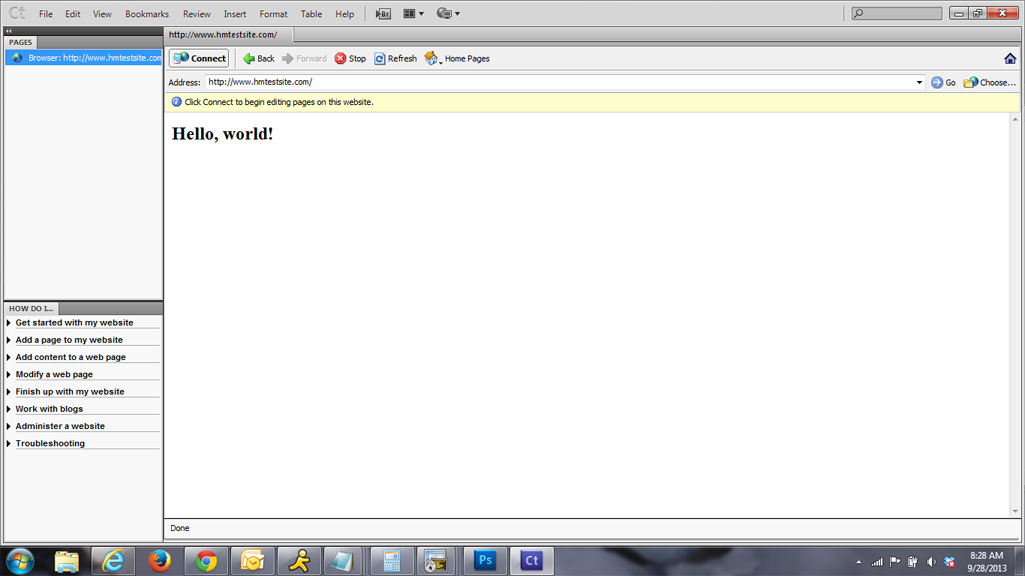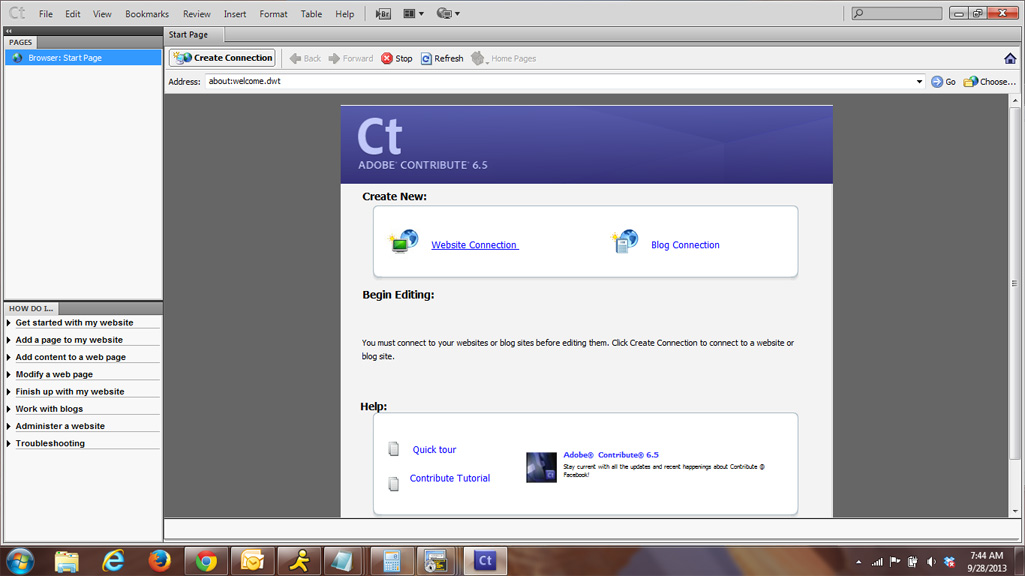
Select Next on the following screen.
On the screen that follows, enter the URL of your web site (http://www.yourdomain.com) and select Next.
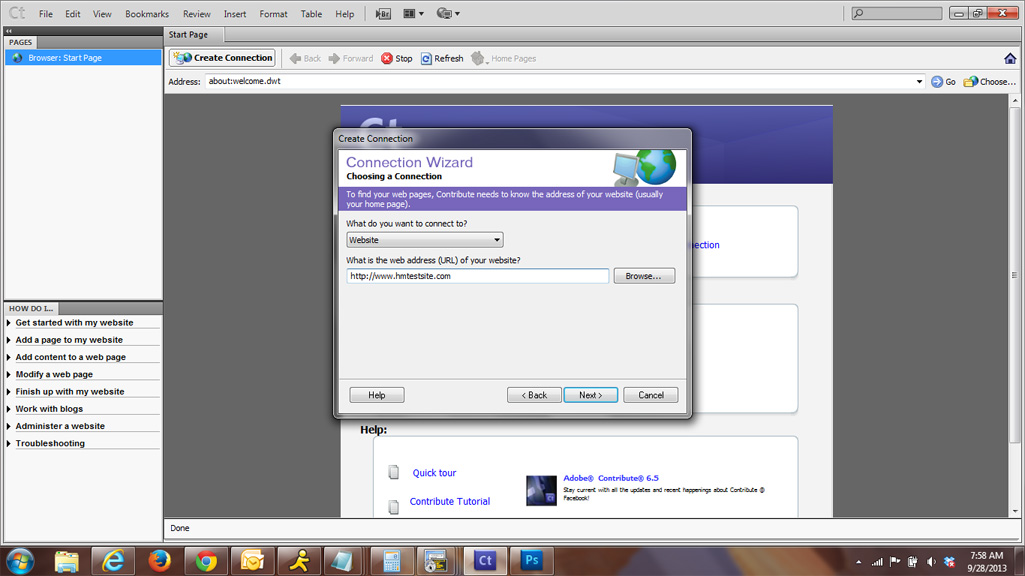
Choose FTP from the dropdown box and select Next.
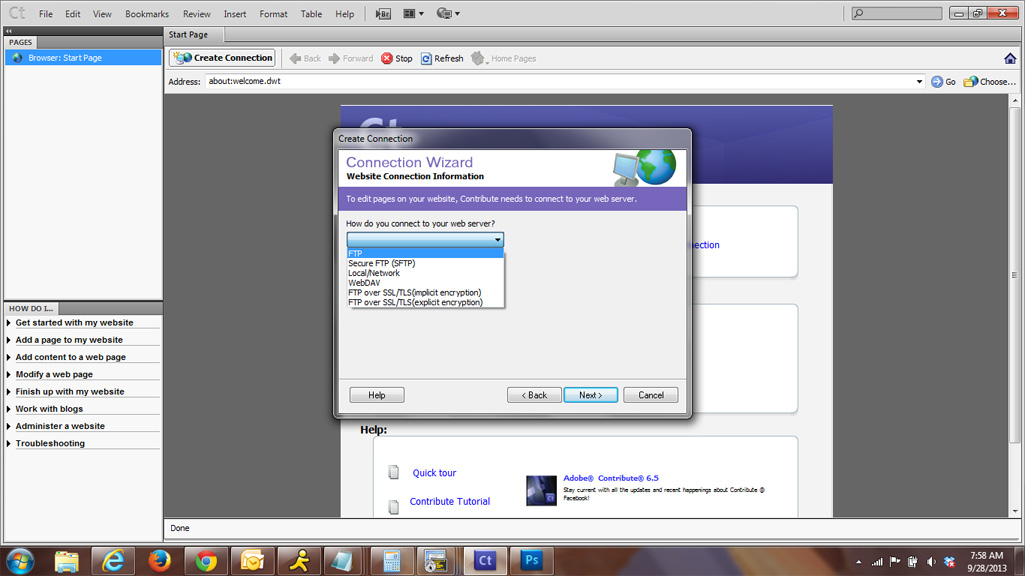
On the following screen, enter your FTP connection details. The name of the FTP server is simply your domain name (domain.com), unless the domain is not yet resolving to the Hosting Matters network. If that is the case, enter the temporary hostname (either the IP address or the server name) as provided in the welcome email. Enter the username and password associated with the account.
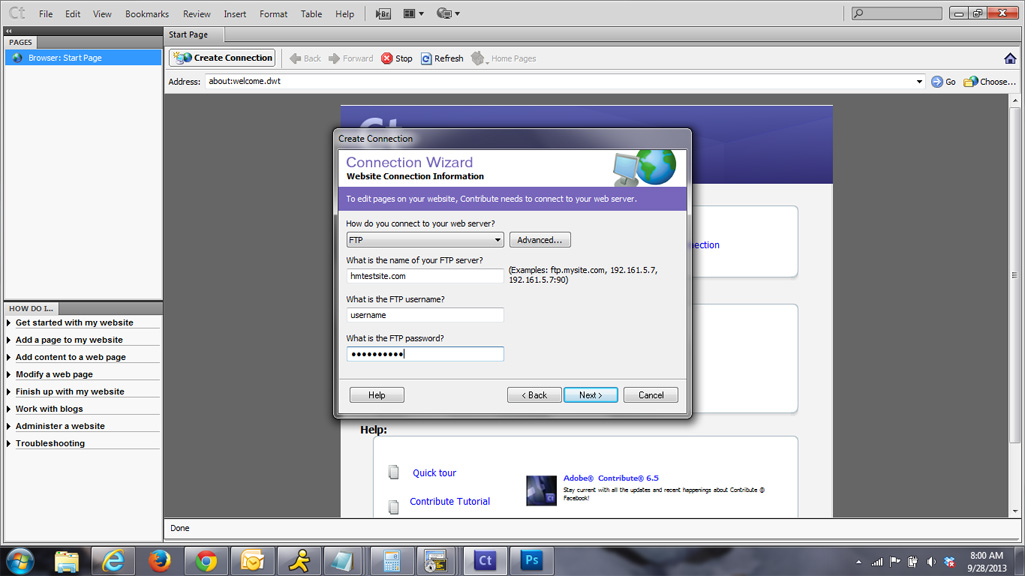
Click the Advanced button. On the screen that appears, ensure "Choose FTP settings manually" is toggled, and untick the box for "Use passive FTP to connect to the server".
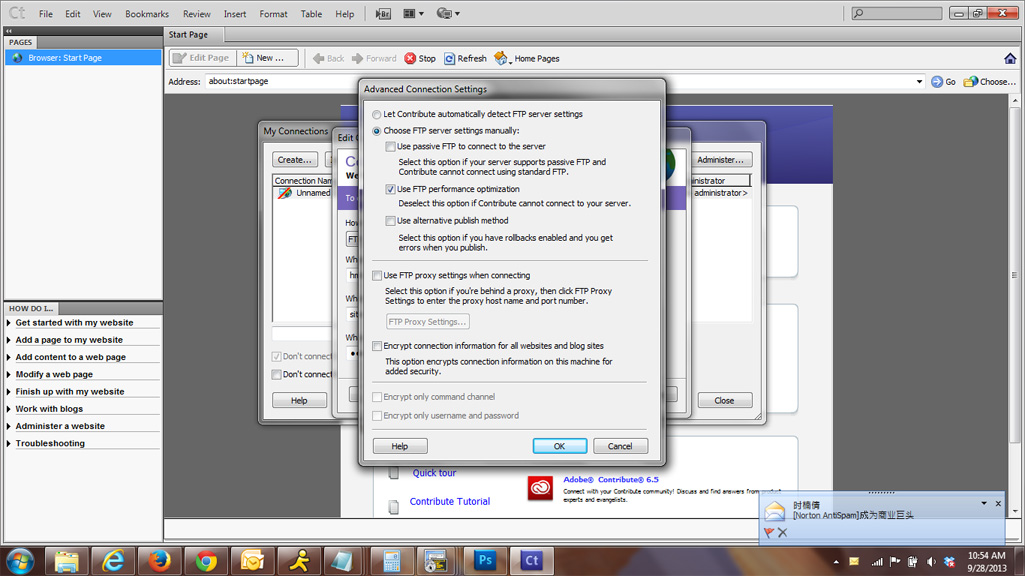
Choose OK to return to the FTP settings. Select Next.
Contribute will attempt to connect to the site and will begin configuring the FTP settings for use. When that operation has completed, a subversion connection screen will appear. Choose Next to bypass this screen. On the following screen, enter your name and email address, and select Next.

Contribute will then present a finalization screen with the summarized information for the connection. Choose Done. If there is an index file in place, Contribute will display this file. You can now begin working with the files under the account, or create new content if this is a new site.